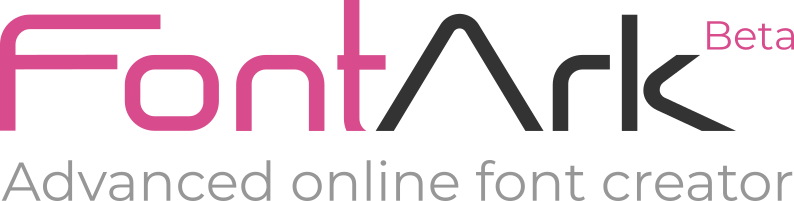This topic contains 7 replies, has 2 voices, and was last updated by jch02140 9 years, 9 months ago.
-
AuthorPosts
-
July 3, 2014 at 10:06 #5890
Hi… I have been using the curve tool and it helps alot. However I noticed something as shown in image. When I put a straight line along with a curved line.. There is some “bump” appears. Wondering if there is a workaround?

-
July 3, 2014 at 18:11 #5894
I just happened to noticed when I connect two SmartX together in a straight line, the drawn line isn’t 100% straight as there is a very slight curve on it if you zoom in big enough to see it… Is it a bug?…
-
July 4, 2014 at 13:18 #5895
Hi… Nodes attached to SX are not necessarily aligned to the center of the SX. This gives us the option to attach two Nodes to one SX (You need it to create “dots” for example). So sometimes The Nodes in SX are slightly offside, and this cause the two “problems” you mention.
This is not a bug, and can be fixed easily by centering the Nodes inside the SXs
The best way to do this is with the SNAP TO SX turned on (top right of the work area). Notice that when the SNAP TO GRID is turned on as well it is stronger than the Snap to SX, so you better turn it off.With the SNAP TO GRID turned on, drag the Node outside of the SX and drag them back into the SX again, this will stick the Nodes to the center of the SX and the curves and lines and all the rest will match perfectly.
-
This reply was modified 9 years, 9 months ago by
 FontArk-editor.
FontArk-editor.
-
This reply was modified 9 years, 9 months ago by
-
July 6, 2014 at 06:38 #5897
Hi, Thanks for the info.
I actually found out what might have been the problem.
When I switched to outline mode, I noticed some of the dot aren’t aligned to the matrix properly:
I have to manually re-align the dots in outline mode after using the curve tool.
Good thing the outline mode is there 🙂 -
July 6, 2014 at 12:38 #5898
you better resolve it in the Skeleton layer!
Make the Nodes (dots) align to the SX center with the Snap to SX tool as I explained in the previous answer.Before centering to SX
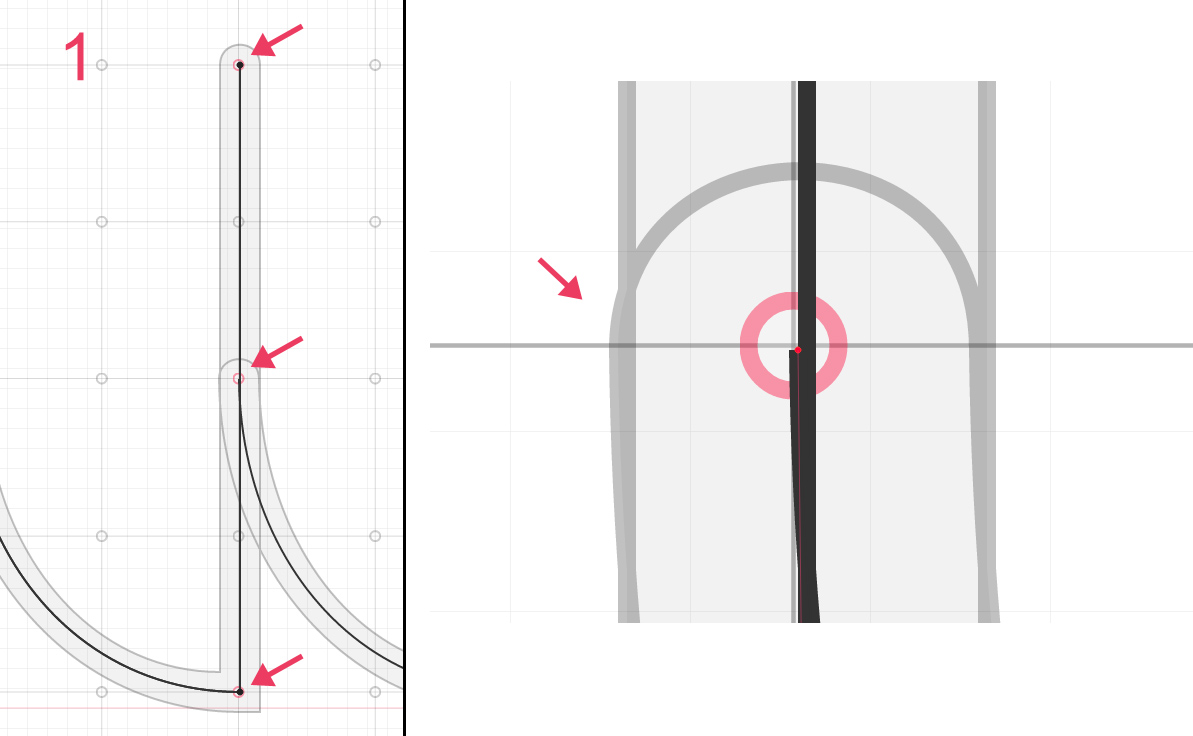
After centering to SX
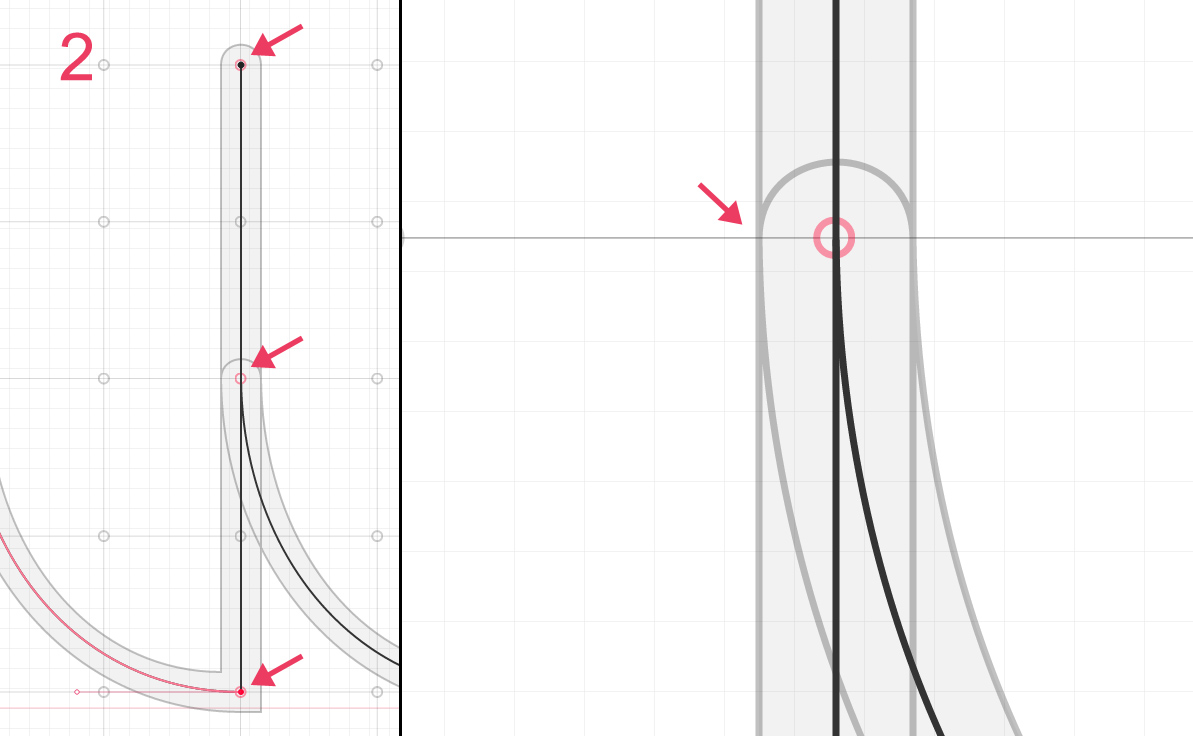
If the Skeleton Nodes and Handles are perfectly aligned the Outline Nodes’s should be perfect as well
Tell me if you managed to do this in the Skeleton layer. -
July 6, 2014 at 14:19 #5899
Not sure where I did wrong, but it seems like it only works on some and not others….


-
July 6, 2014 at 15:09 #5900
It must be solved in the Skeleton layer…
Make sure that the Matrix is Snapped to the Grid and ALL Nosed and Handles are aligned
If this doesn’t fix the problem send me a private message and we’ll check it out. -
July 6, 2014 at 16:20 #5901
Sent you a pm… I have to redraw some of the glyphs to fix the problem.. Not sure if it was the way I draw my skeletons….
-
AuthorPosts
You must be logged in to reply to this topic.