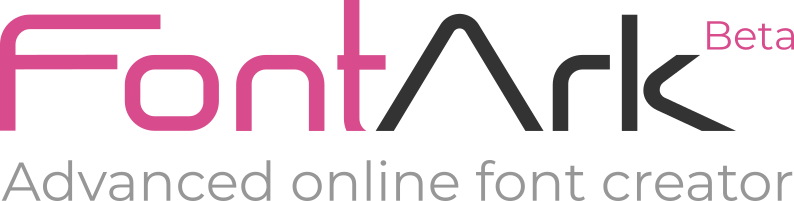Tagged: add glyph, delete glyph, reset glyph
This topic contains 6 replies, has 2 voices, and was last updated by briareos 9 years ago.
-
AuthorPosts
-
April 7, 2015 at 11:39 #6296
When I create a skeleton, borders of outline are invisible and they do not even appear when I vary “outline with”.
Ouline is visible only if I work from a predefined Font.help please.
-
April 7, 2015 at 21:00 #6297
Hi briareos…
First make sure you draw on the Skeleton layer
When drawing in the Skeleton layer the outline should show up as soon as you finish drawing the path (open or closed),
If it doesn’t show up for you in a new project please send me a personal message with your project name and I’ll check it up.
Thanks-
This reply was modified 9 years ago by
 FontArk-editor.
FontArk-editor.
-
This reply was modified 9 years ago by
-
April 8, 2015 at 21:21 #6301
ok, now, when i draw skeleton, the outline show up as soon as you finish drawing the path but if i delete skeleton, the outline stay like ghost outline.
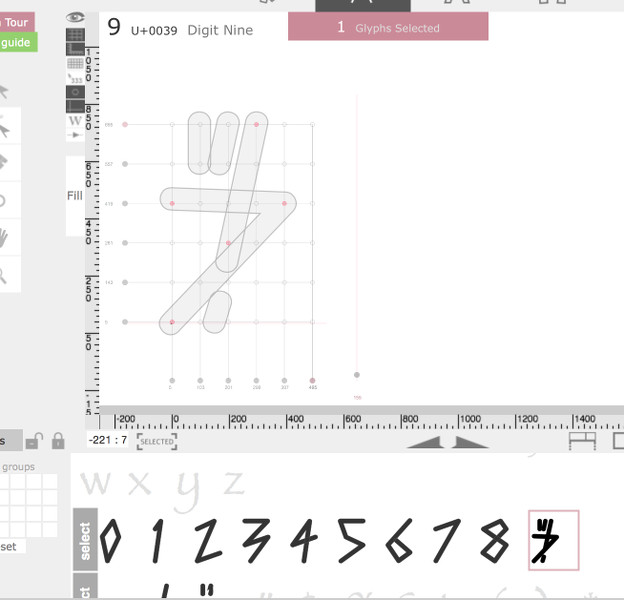
the bug is about multi selected glyphs by error. -
April 8, 2015 at 21:57 #6302
I see… do you select the path to delete with the “Edit-path”
 tool or the “Select” tool
tool or the “Select” tool  ?
?It should be impossible to delete a path with the Edit-path tool. If you found a way to delete a path or several paths with the Edit-path tool, this might cause this problem of phantom Outlines. If you can please try to see what happen when you delete a path with the “Select” tool?
-
This reply was modified 9 years ago by
 FontArk-editor.
FontArk-editor.
-
This reply was modified 9 years ago by
-
April 9, 2015 at 05:46 #6304
i try to delete with “Edit-path”, but, when there are 2 points or less i can’t delete with “Edit-path”. There is a function to reset or delete a Glyph ?
-
April 9, 2015 at 11:31 #6305
You can delete the glyph and add it again.
1. Select the glyph you want to delete (when selected the glyph’s background turns red)
2. Make sure that only the glyph you want to delete is selected.
3. In order to add the glyph again Copy the Unicode value of the glyph.
4. Open the Glyphs dialog.
5. Click Remove to delete the selected glyph.To add the glyph again:
6. Paste the Unicode value of the glyph in the “Character code” input, and click “Enter”! (“Return” if mac) – This will change the Unicode to hex (U+0039 to 0x0039) and a preview of the character will show up.
7. Click ADD and the new empty glyph will appear at the end of the glyphs row.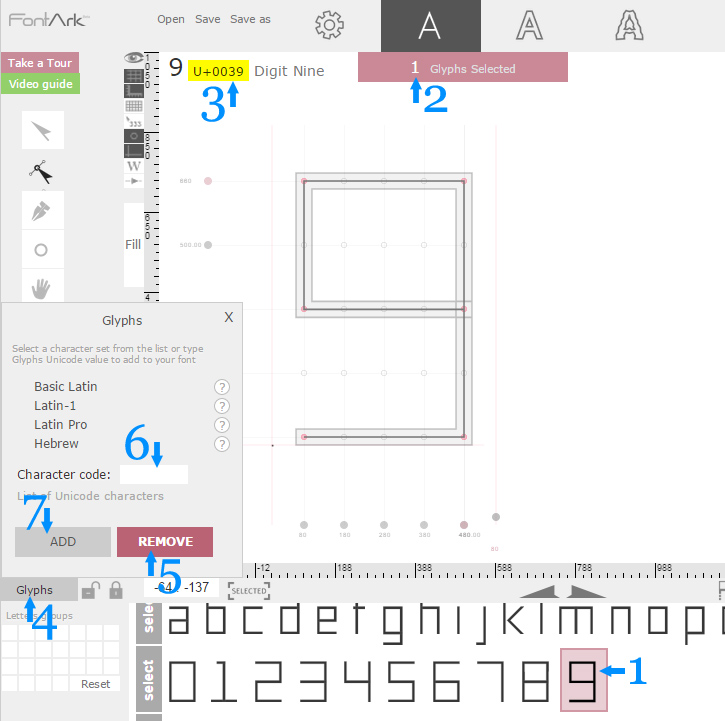
-
This reply was modified 9 years ago by
 FontArk-editor.
FontArk-editor.
-
This reply was modified 9 years ago by
 FontArk-editor.
FontArk-editor.
-
This reply was modified 9 years ago by
-
April 9, 2015 at 20:01 #6310
tank you, all is ok !
-
AuthorPosts
You must be logged in to reply to this topic.