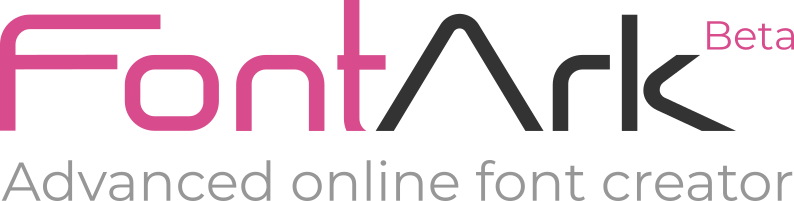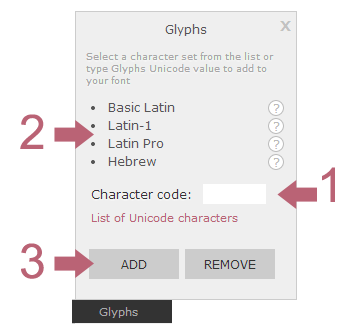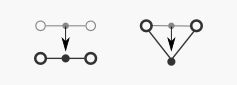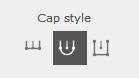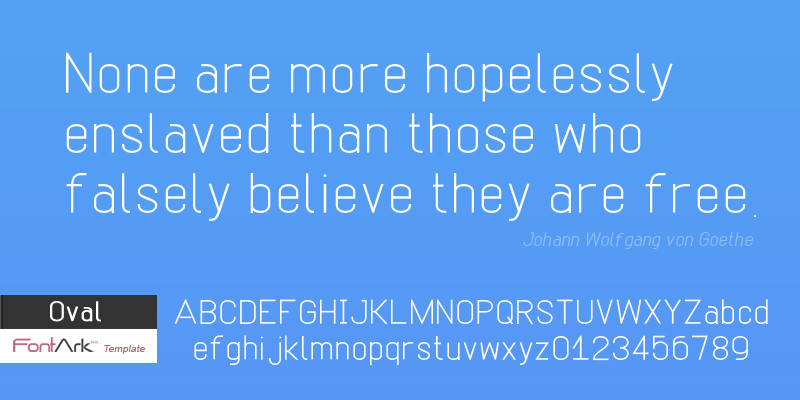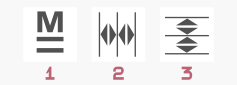Up until this upgrade, FontArk’s main synchronization tools were dealing with mono-linear Outline contours, generated according to the designed Skeletons. It was a step in FontArk’s development with obvious limitations, any Outline details needed should have been done manually to each glyph individually.
Just before the end of 2014, with concentrated efforts, we’ve managed to take FontArk to the next level with a set of new advance Outline editing tools covering the major type design requirements in a simple yet most flexible way.
These new Outline tools align with FontArk’s philosophy and gives you, the designer, the ability to focus on the design, while leaving behind much of the technical difficulties.
This post explains how the new tools works, and covers December’s upgrade including:
1. New – Advance Outline Editing tools
– Adjust Outline Nodes in relation to the Skeleton Nodes.
2. Improved Outline generating
– New algorithms to generate a much more accurate Outline.
3. New templates
– assigning the new Outline abilities have been added.
4. Auto help
1. Advance Outline Editing tools – New Mega-feature!
In the Skeleton layer, when using the Edit path tool, 5 new sliders show up on the right of the work area. These sliders control the distance and relative position of each Outline Node to it’s related Skeleton Node.
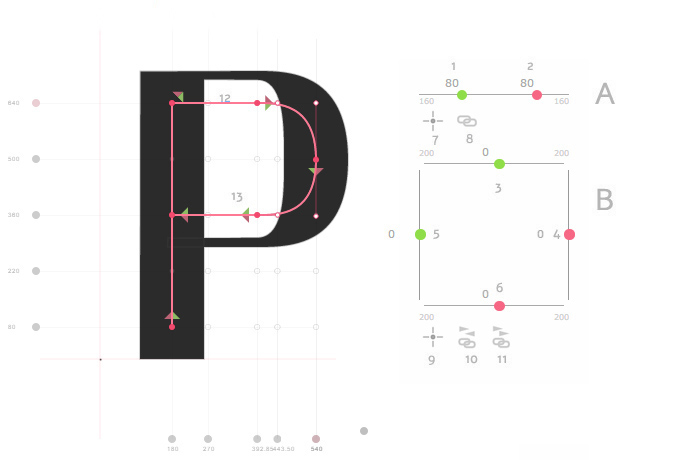
Slider A moves the Outline Nodes perpendicularly to the Path’s direction in a way that adjusting a corner Node will move the Outline’s Nodes diagonally on the axis created with the Skeleton Node.
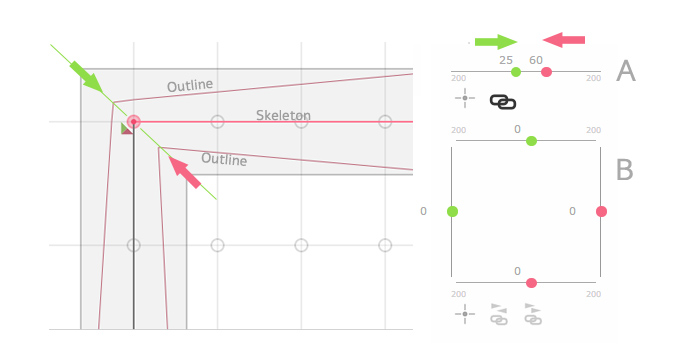
Sliders B Moves the Outline Nodes vertically or horizontally.
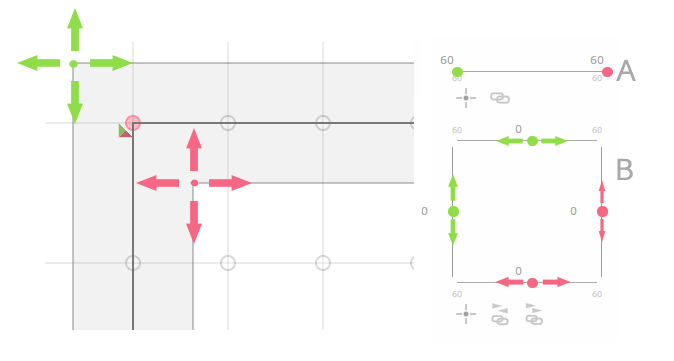
Each slider can be Linked (10, 11, 12) and reset (7, 9)
The new sliders function in synchronization with other glyphs, meaning you can edit multiple glyphs simultaneously using these sliders and save a lot of time, though you have to select and edit together only characters that share the same SX connections and not apply the modifications “blindly” over all the glyphs set at once, which will probably result with some undesired results. EXPERIMENT! is the key to master this feature (as almost any other one).
Watch this video to see how it works!
2. Improved Outline generation – Logical leap
Working with Bezier curves is pretty intuitive and easy. On the designer’s end. But on the mathematician end, it is not always that simple. One of the challenges while working with Bezier curves is creating parallel lines which are needed to the Outline generation.
We’ve been putting a lot of efforts on developing the Outline generation algorithms and it seems that effort pays. Not yet perfected and with some “edge cases” disorders, we’re happy to introduce new levels of Outline accuracy.
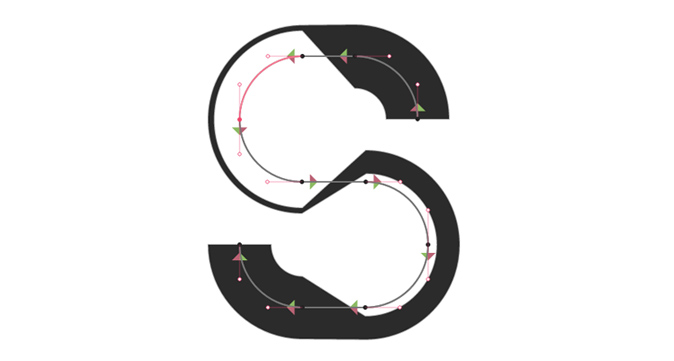
3. New templates
With the new Outline editing capabilities we’ve added 4 new templates to give you a quick start and basis for experimenting.
Round optic – classic round structure with optical corrections.

Rounded optic – classic square with rounded corners structure with optical corrections.

Didot – highly styled Didot template.

Hooch – Basic square structure template. With a twist..

All the other templates got fixed/improved/refined as well and placed in a new sort-able dialog.
4. Auto help
On the top of the work area a dynamic description and usage instructions will appear as you hover on a tool or object.
I hope that these significant new features will ease up your type design work so you could blast this world with your creativity and talent.
Enjoy type design
FontArk editor